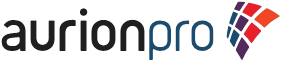1. Go to the Admin Server
2. Open the Advanced Component Manager
3. Update the installed & enabled
DesktopIntegrationSuite Component
4. Check the box for "Enable web
browser search plug-in"
5. Click Update
6. Restart Content
Server
7. Log into Content
Server
8. Navigate to "My
Content Server" --> "My Downloads"
9. Click on "Add
browser search"
a. pick the version of your running browser
10. Verify that the search provider was added correctly
11. Test!
Enjoy!
-ryan